Metrics are all about time:
How long the Task is allowed to sit at a certain step, or
How long a Task is allowed to go unedited.

How long the Task is allowed to sit at a certain step, or
How long a Task is allowed to go unedited.
Sometimes it’s not just the time that a Task has been on a Workflow that’s important.
Example
A Task may be at a particular step such as waiting for a supplier, and you might need to know
how long it has been since the Task has been edited.
Each time you call the supplier to chase the parts, you update the Task to record the fact that
a call was made, and this will re-set the task to green.
Each step can be defined with the times required, and also if the Metric should be based on Edited or Moved.
The color of a Task is based on the time since it was moved to this step in the Workflow.
Example
A step may have a green Metric for any Task that has been on that step for less than seven days.
It will turn amber between seven days and a month, and after that, it will be red.
Each Task row includes an icon representing the current Metric for that Task.
Move your cursor over the icon (or touch it on an iPad etc) to display information about the Task’s status.
When in the Workflow View, it’s easy to make a new Filter.
Just click a colored Metric icon (green, amber, red) then click the “Save Search” link below the main search box and enter in a name for the new Filter.
Click a colored Metric icon inside the step such as “Active”, and teamfocus makes a new search to show the Tasks that represents that part of the display.
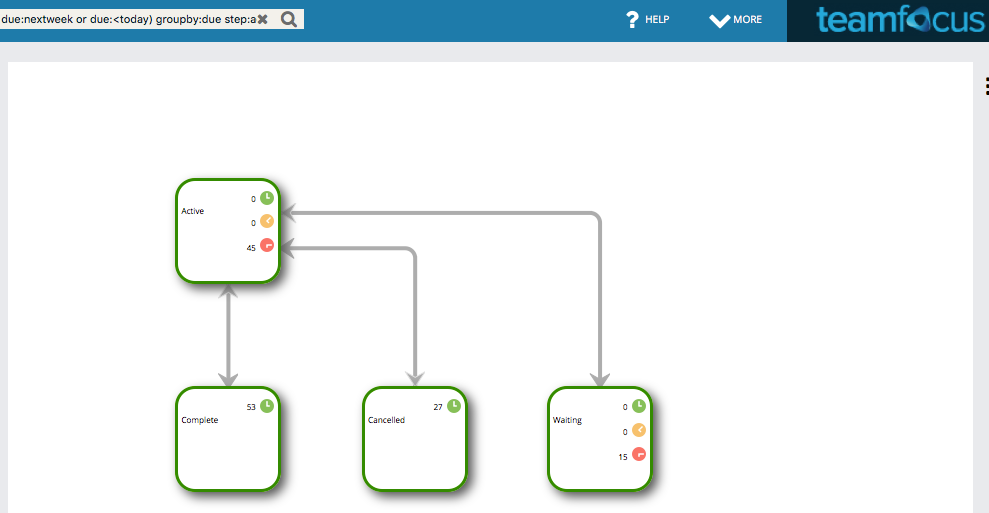
Some steps in Workflows, such as completed and cancelled, don’t need Metrics to be active. Since it doesn’t make much sense to have a completed Task turn amber after a month, Metrics can easily be disabled on any step.
You’d like to get back to all of your clients 12 months following a major sale is complete.
By putting an amber Metric on the completed Step, all tasks will turn amber in that Step after 12 months and will appear in one of your views. You can then call those customers back to see if they’d like a follow up.
Example
Search all Tasks that are at color:green and teamfocus will find all your green Tasks.
Combine this with color:green and step:active to display all the green Tasks that are currently active.
So in the search bar just enter the following, color:green step:active
Example
A manager might search using color:red at step:active.
This would show you all Tasks that are no longer meeting the Metric standards defined in the workflow, thereby indicating where there are organizational bottlenecks.
So in the search bar just enter the following, color:red step:active
If you have not found your answer in our Video Tutorials, Online Help or FAQ please contact us.